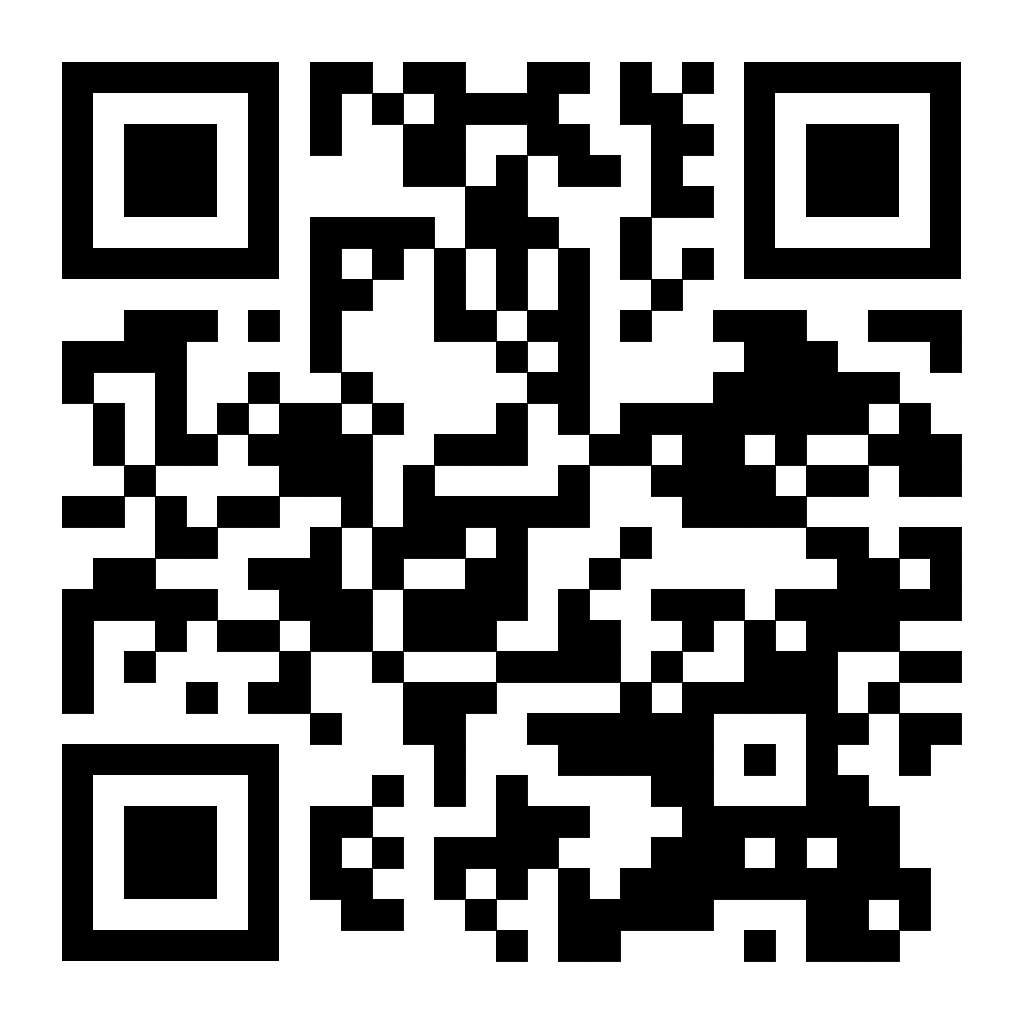Our top five Google Maps tips
It’s difficult to imagine where we’d be without Google Maps. And even if we could get there, we wouldn’t know how to.You might not need to be told to use the service, but there’s still some functionality under its hood that you might not know about. Here are five tips and tricks that’ll make you a power user in no time.
Adding multiple stops to a journey
So you’ve got to go to the supermarket, the post office, the bank and a whole list of other generic locations. Entering addresses one by one seems like a hassle. More importantly, it might not generate the most efficient route. We have the prescription. Once you enter your first destination, tap the three dots to its left, and hit ‘Add stop’. You can add up to nine stops and even reorder them using the handles on the left.
Offline access
We take internet access on our phones for granted. But if you don’t have an always-on connection (or just want to save on your data bills), Google Maps allows you to save areas using offline storage. This feature can come in very handy if you’re driving somewhere you anticipate will leave you with spotty phone reception.
Parking
Where oh where did you park? You will never have to wonder again if you drop a pin on Google Maps (long press), hit the three circles in the upper-right and save your parking location. The app will even give you walking directions back to your car. If that seems too much trouble, pair your phone to your car via bluetooth, un-pair when you park and Google Maps will save the location for you.
Share your location

This one’s a little difficult to make a video of without showing you all our contacts, so an image will have to suffice. Like the iPhone’s ‘Find my friends’ functionality, Google Maps now allows you to share your location with contacts. The amount of time a contact sees you is customisable and you share via text, Google contacts or a custom link. Great for when someone needs to see how late you’re running (not that you’re ever late).
Quick directions
Sometimes life is about little efficiencies. Know exactly where you’re going? Don’t need to check out traffic or route information? Search for a location and give the blue circle in the lower right a long tap. It’ll throw you straight into navigation mode and get you on the road that little bit quicker.
Related: 10 reasons you’re about to dump Google Maps for Waze
Related: Who does it better: Google Maps or your built-in sat-nav?
Related: Google Maps update to include eco-friendly travel route options, air quality

Please see our Editorial Guidelines & Code of Ethics (including for more information about sponsored content and paid events). The information published on this website is of a general nature only and doesn’t consider your particular circumstances or needs.